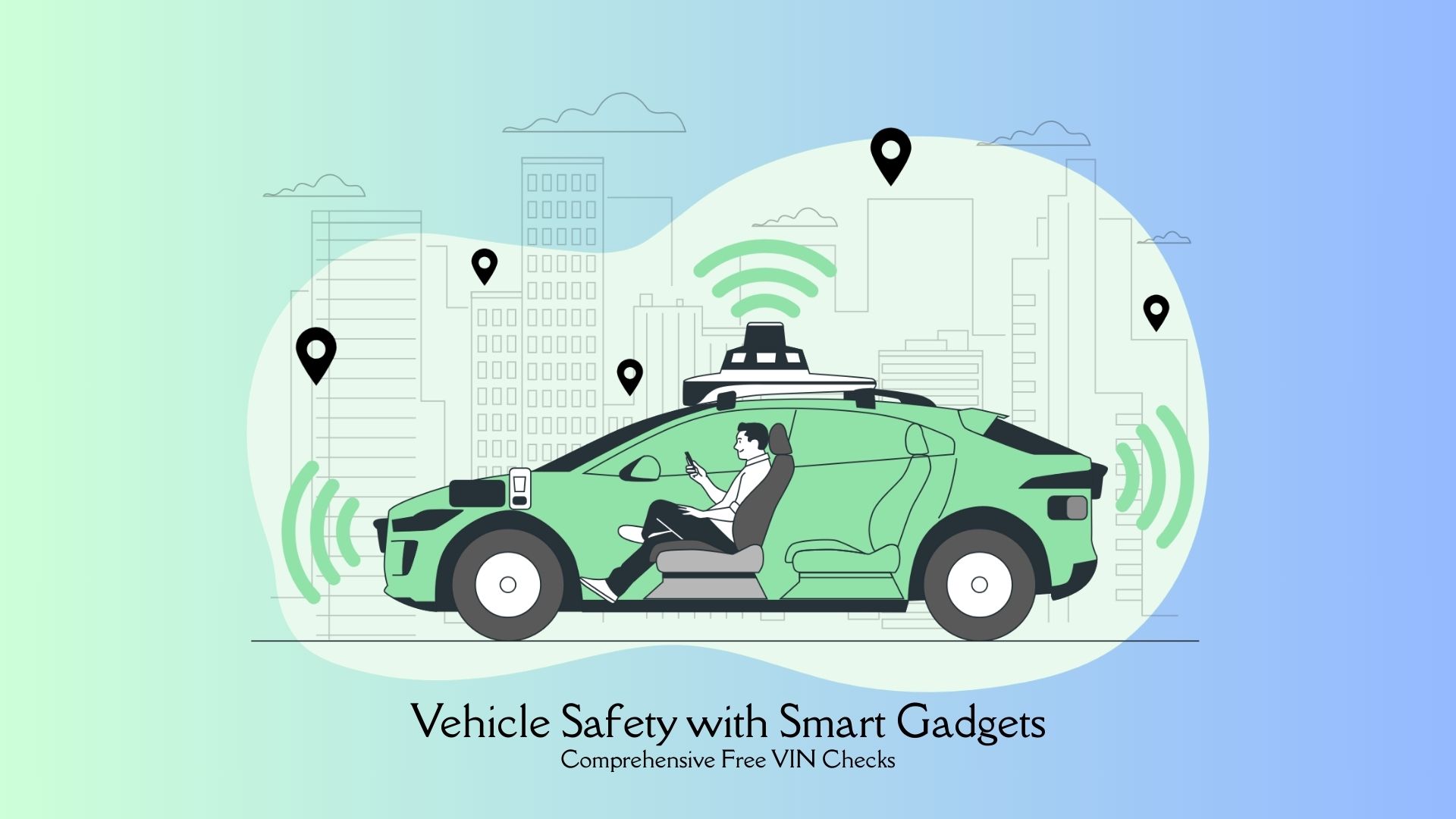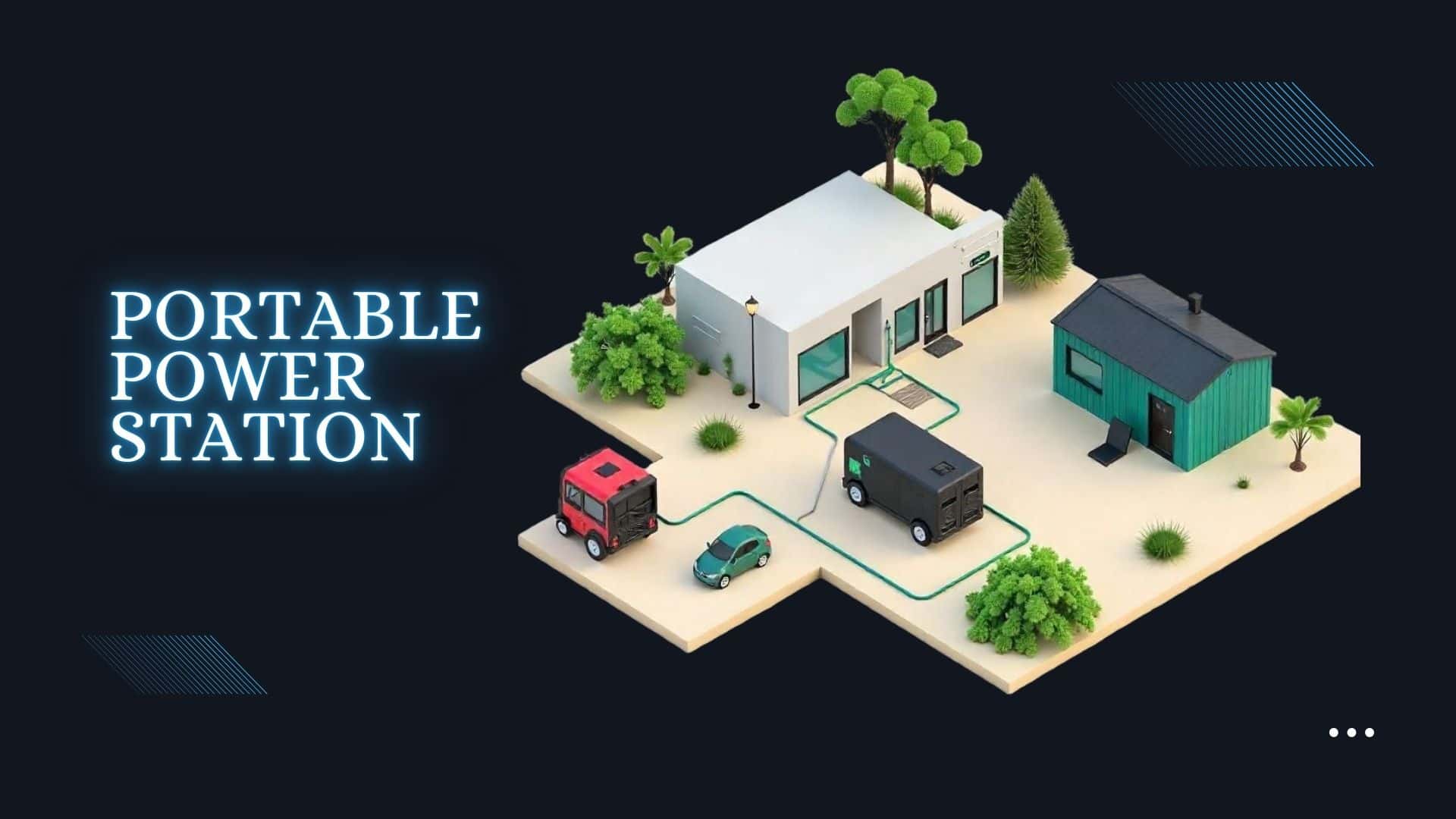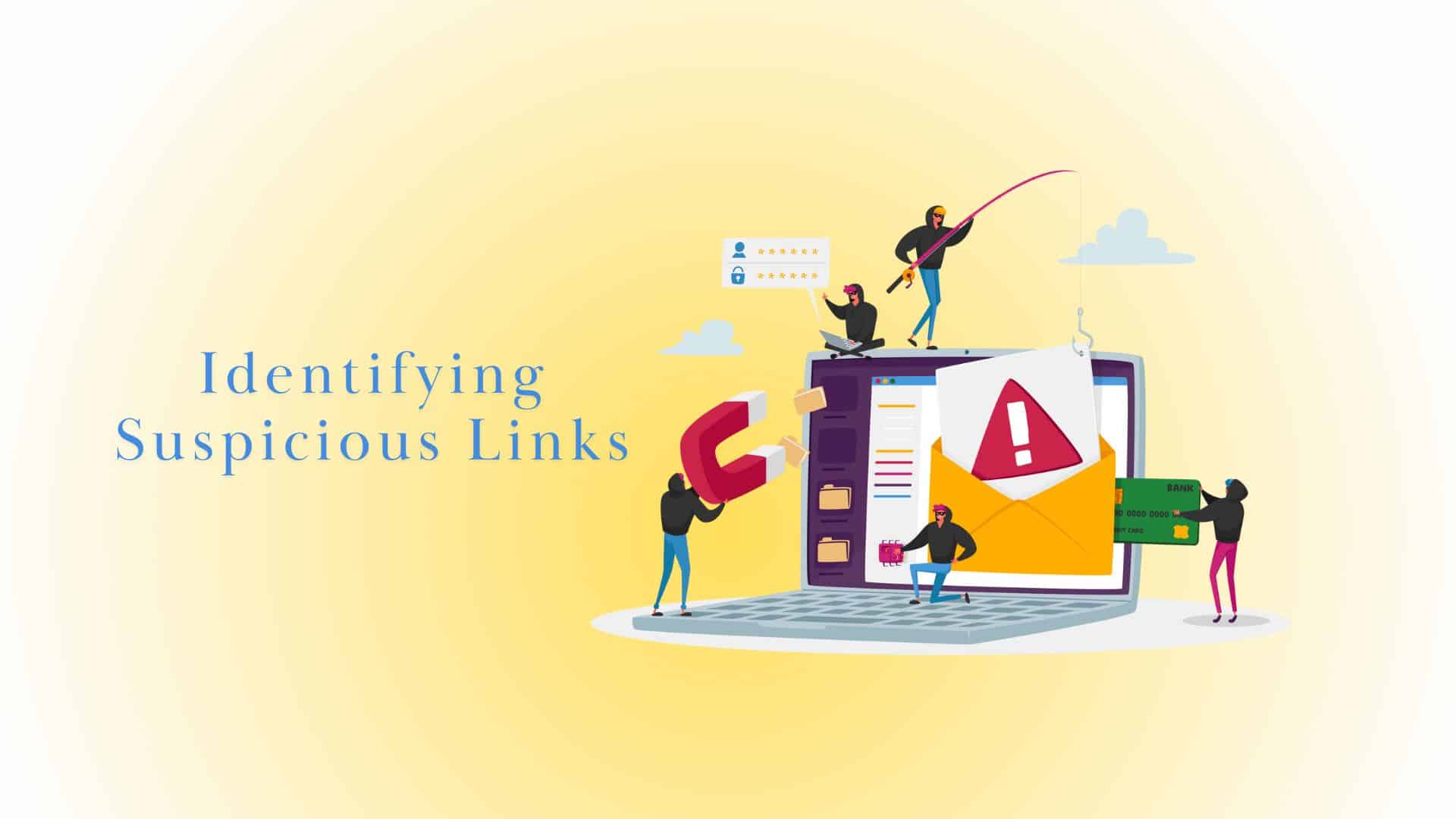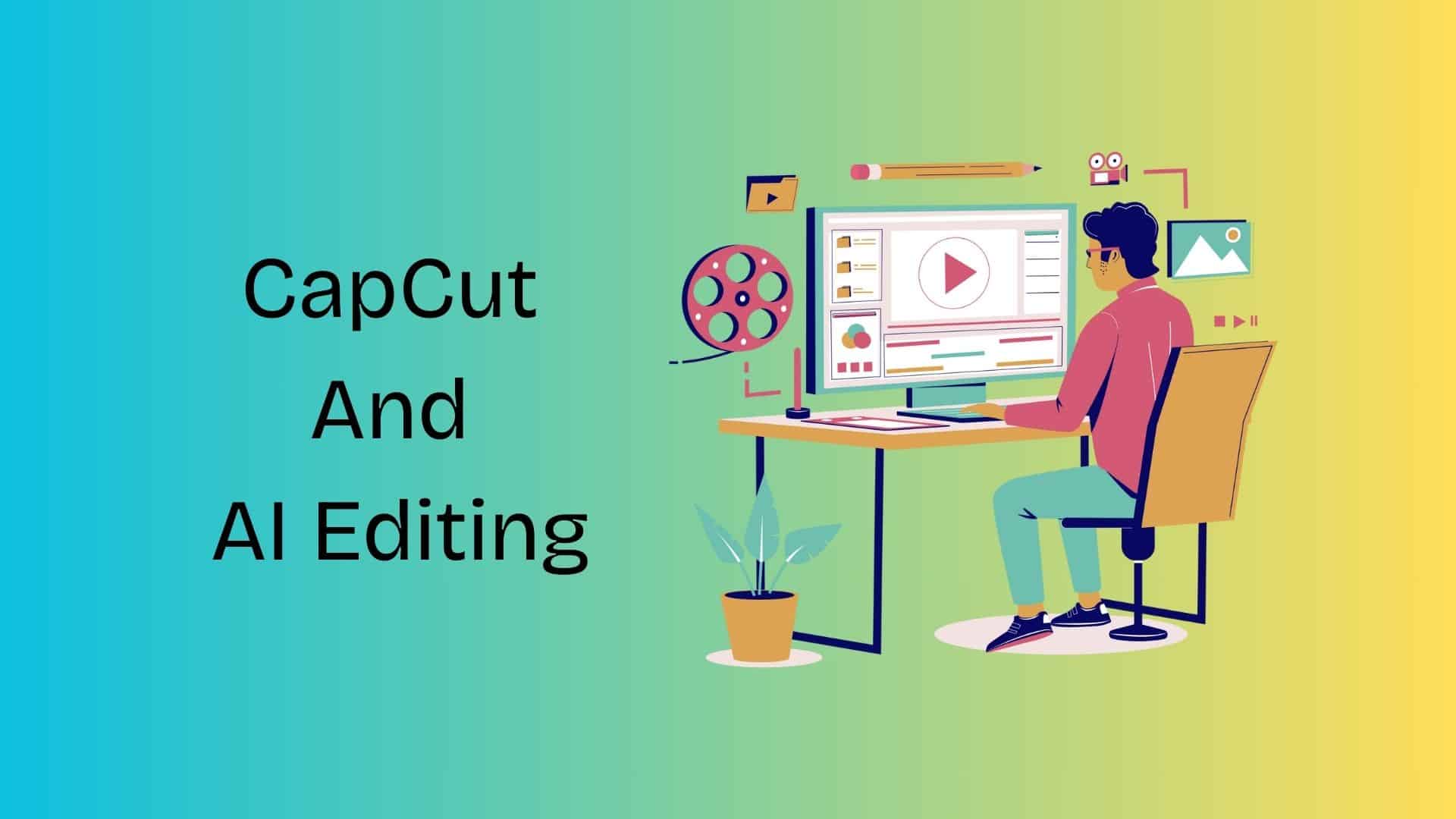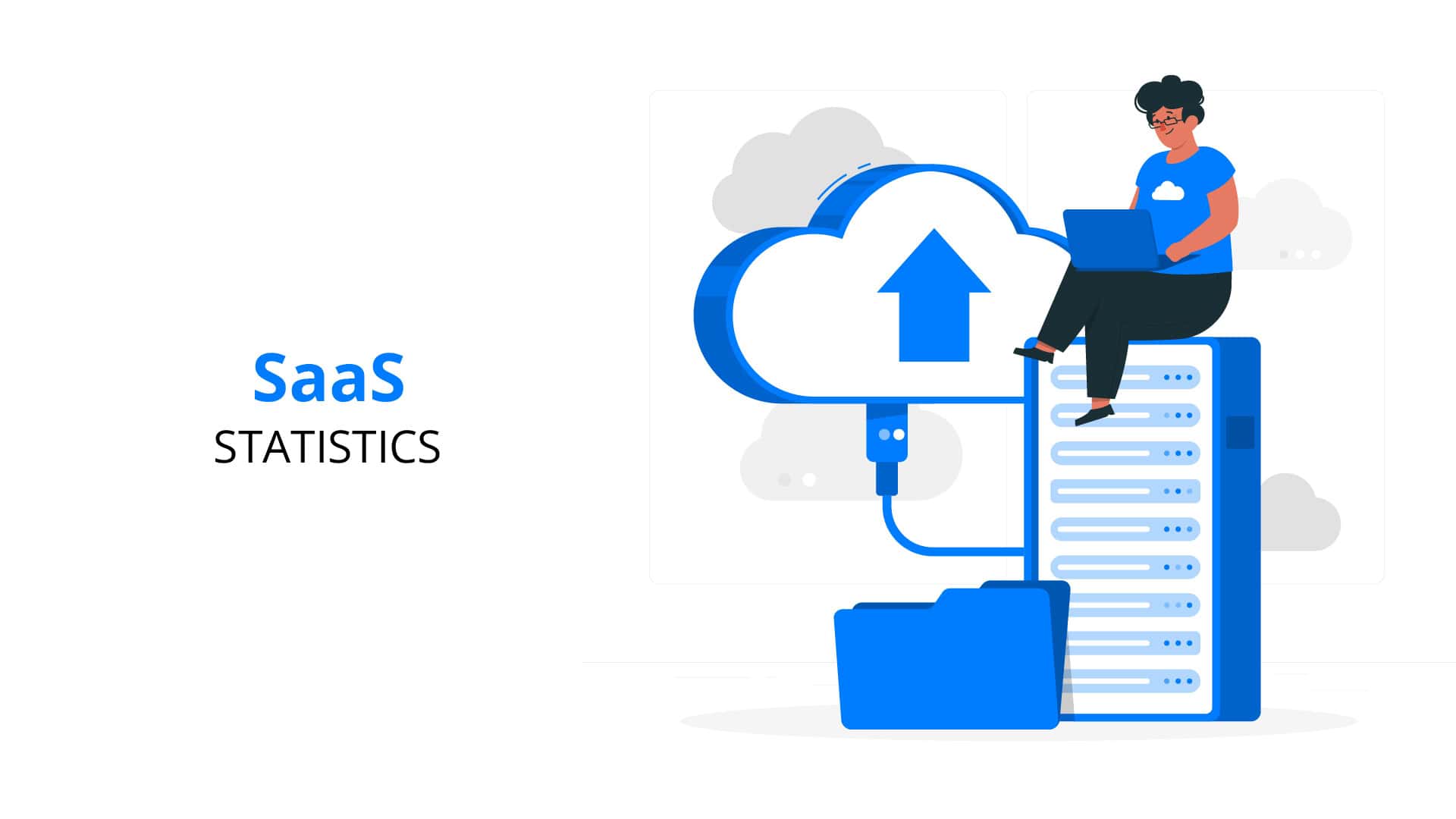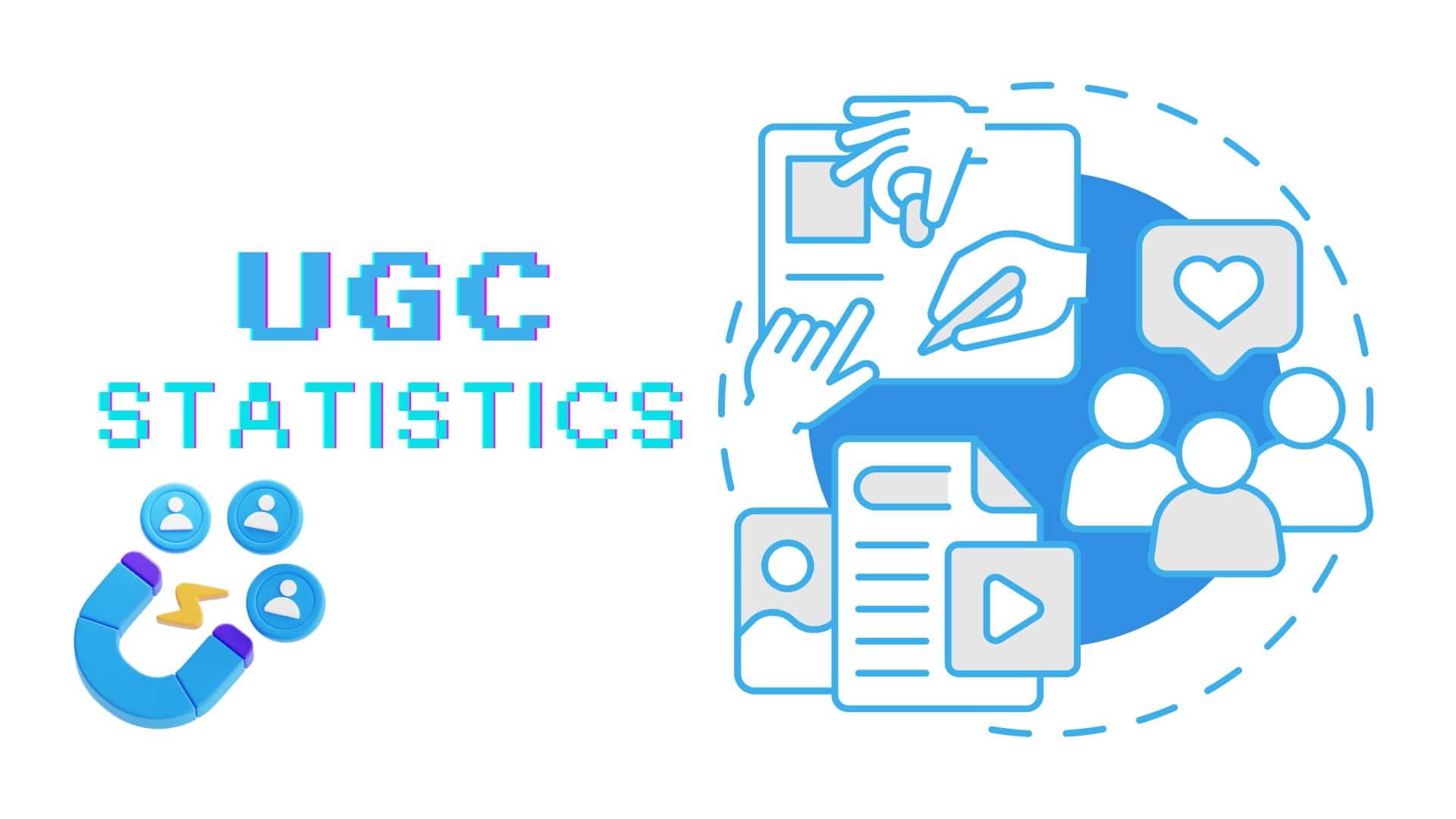7 Best Methods to Convert MP4 to MOV

Updated · Apr 23, 2025


Are you sick of having trouble playing your favorite movies on different devices because they don’t work together? Someone sent you a video file that you couldn’t get to play on your favorite media player. You’re not alone, so don’t worry. There are so many video types. So it is no wonder that these issues happen all the time. The good news is that you can convert the files to the right format with ease. Here are seven effective solutions.
TABLE OF CONTENTS
Desktop Software Solutions
1. Movavi Video Converter
Movavi Video Converter stands out as one of the best solutions for Windows users. You will no longer wonder how to convert MP4 to MOV. The tool will flip the formats without any quality loss while providing flexible parameter adjustments.
Key Features:
- Converts videos, audio, and images between hundreds of formats.
- Employs Intel, NVIDIA, and AMD hardware acceleration technologies to speed up conversion significantly.
- Offers smart presets optimized for a wide range of devices, including iPhones, iPads, Android smartphones, and tablets.
- Enhances video resolution up to 8 times using artificial intelligence.
- Includes trimming, cropping, rotating, and merging videos without needing to convert first.
- Allows manual or automatic adjustment of brightness, contrast, hue, saturation, volume normalization, and background noise reduction.
2. MiniTool Video Converter
MiniTool video converter is a reliable Windows-based offline application designed for flexible media conversion. It supports over 1,000 video and audio formats and is an effective solution for all your conversion needs.
Key Features:
- Customizable output settings
- Supports converting up to 5 media files simultaneously
- Includes video compression to reduce file size and merging multiple videos
- Employs hardware acceleration for faster processing without compromising video quality.
3. Vidmore Video Converter
Vidmore video converter is an all-in-one video conversion tool available for both Windows and Mac. The solution is designed to handle a wide range of video and audio formats.
Key Features:
- Offers over 100 presets for popular devices (iPhone, iPad, Samsung Galaxy, PlayStation, TV, etc.).
- Supports 4K UHD, 1080p, and 720p HD conversion.
- Allows for batch file processing.
- Includes editing tools for trimming, cropping, rotating, merging, adding watermarks, adjusting effects, etc.
- Extracts audio tracks from videos and saves them in MP3, M4A, WMA, WAV, FLAC formats.
- Compresses video files without quality loss.
Mac-Specific Solutions
4. QuickTime Player
As the default media player for Mac, QuickTime Player offers a straightforward way to convert MP4 to MOV. This process is simple and leverages QuickTime’s native support for both MP4 and MOV formats.
Key Features:
- Offers essential editing tools such as trimming, splitting, combining clips, cropping, rotating, and adjusting playback speed.
- Allows users to record their computer screen, capture audio, or record video using the Mac’s camera and microphone.
- Supports streaming media over the internet and sharing content directly to YouTube, Vimeo, Facebook, or other platforms.
- Seamlessly integrates with other Apple products (iTunes and Final Cut Pro).
- Is free, comes pre-installed on macOS, and is easy to update and maintain
5. iMovie
iMovie does not have a dedicated “convert” button, but you can use this tool to switch formats from MP4 to MOV. All you need to do is import your MP4 video into iMovie and then export the project as an MOV file. Thus, you can easily convert your MP4 into a high-quality MOV file.
Key Features:
- Imports and exports common formats, including MP4 and MOV.
- Allows for trimming, cutting, splitting, cropping, adding transitions, titles, and effects.
- You can export videos in MOV format with ProRes codec for professional quality.
- Seamless compatibility with macOS and iOS devices, supports sharing to Apple platforms.
- Available on Mac and iPhone/iPad, enabling mobile editing and conversion.
- Comes pre-installed on Mac devices and is free on iOS gadgets.
Online Video Converting Tools
6. OpenShot
OpenShot is a free, open-source video editor available on Windows, Mac, and Linux. While it is primarily designed for video editing, it also allows users to export projects in various formats.
Key Features:
- Available for Windows, Mac, and Linux.
- User-friendly, intuitive interface with drag-and-drop support for importing files and arranging clips.
- Offers trimming, cutting, splitting, cropping, and merging of clips.
- Includes a library of video transitions and effects to enhance your project.
- Available at no cost, does not add watermarks, and is regularly updated by the community.
7. ShotCut
Shotcut is another open-source video editor that supports exporting videos in MOV format, although MOV is not always listed as a default export option. Shotcut often uses intermediate formats like DNxHR or ProRes within MOV containers for high-quality editing and export. The MOV export option is available but might require selecting advanced presets or custom export settings.
Key Features:
- Available on Windows, macOS, and Linux.
- Multi-track timeline with support for various media types.
- Allows selection of output container formats (including MOV), codecs, resolution, frame rate, and bitrate.
- Uses professional intermediate codecs (DNxHR and ProRes) inside MOV containers for editing.
- Supports exporting multiple files or playlist items.
- Includes a wide range of filters for color correction, transitions, audio adjustments, and more.
- Uses OpenGL for efficient video processing.
- Provides video quality measurements and file integrity checks.
Final Say!
You might find it hard to convert video files from one format to another if you don’t know much about the different file types and the right tools to use. When armed with the right instruments, you can smoothly do the format switch without losing quality. Whether you are looking for a Mac-only tool, a powerful Windows program, or an online converter, we have you covered. Feel free to pick any tool from the above list.
Sources

Tajammul Pangarkar is the co-founder of a PR firm and the Chief Technology Officer at Prudour Research Firm. With a Bachelor of Engineering in Information Technology from Shivaji University, Tajammul brings over ten years of expertise in digital marketing to his roles. He excels at gathering and analyzing data, producing detailed statistics on various trending topics that help shape industry perspectives. Tajammul's deep-seated experience in mobile technology and industry research often shines through in his insightful analyses. He is keen on decoding tech trends, examining mobile applications, and enhancing general tech awareness. His writings frequently appear in numerous industry-specific magazines and forums, where he shares his knowledge and insights. When he's not immersed in technology, Tajammul enjoys playing table tennis. This hobby provides him with a refreshing break and allows him to engage in something he loves outside of his professional life. Whether he's analyzing data or serving a fast ball, Tajammul demonstrates dedication and passion in every endeavor.